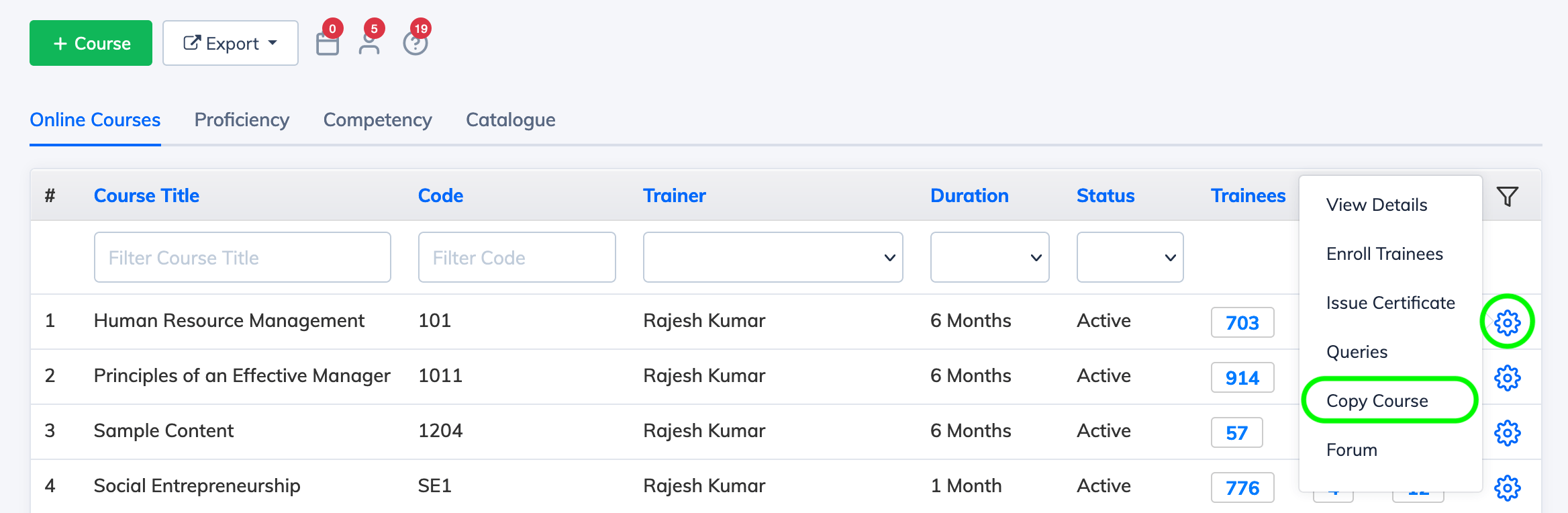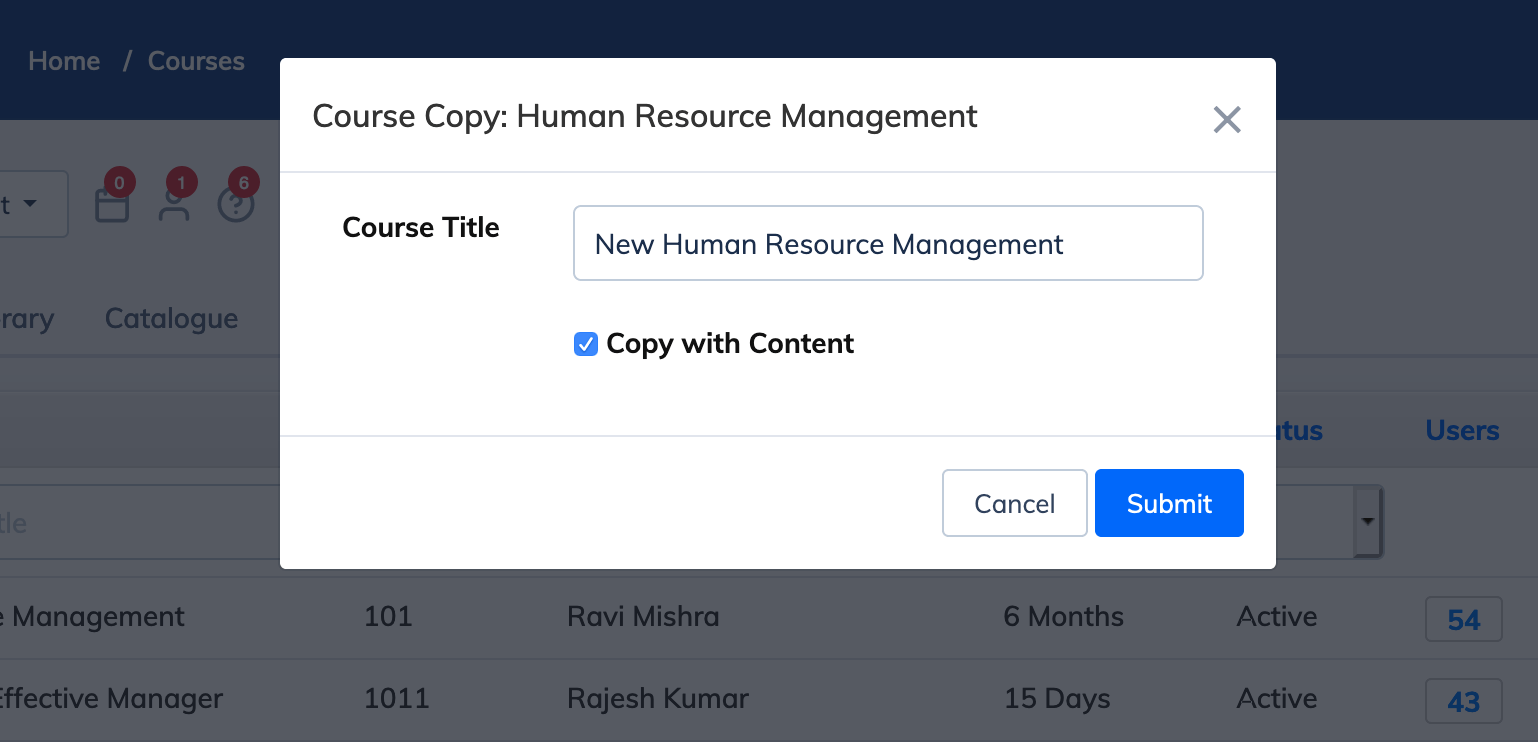Copy Course and all its Content
To Copy a Course:
- Click on "Courses" and "View Courses" on the navigation bar. Now you will see the list of all courses.
- Click on the "Gear" icon next to the relevant Course and click Copy Course
- A confirmation dialog box will open where you can choose the relevant Title and Course Code for the new course
- Select the check box Copy with Content if you would like to copy the course along with all its content.
- If the course has an exam attached to it then you will see an additional option Copy Exam with Question Bank which you can select if needed.
- Click Submit and wait for the course copied. Once completed, you will be able to see the new course.
Note: If Copy with Content checkbox is not selected, only the Course settings will be used to create the new course. Course Content will not be copied.