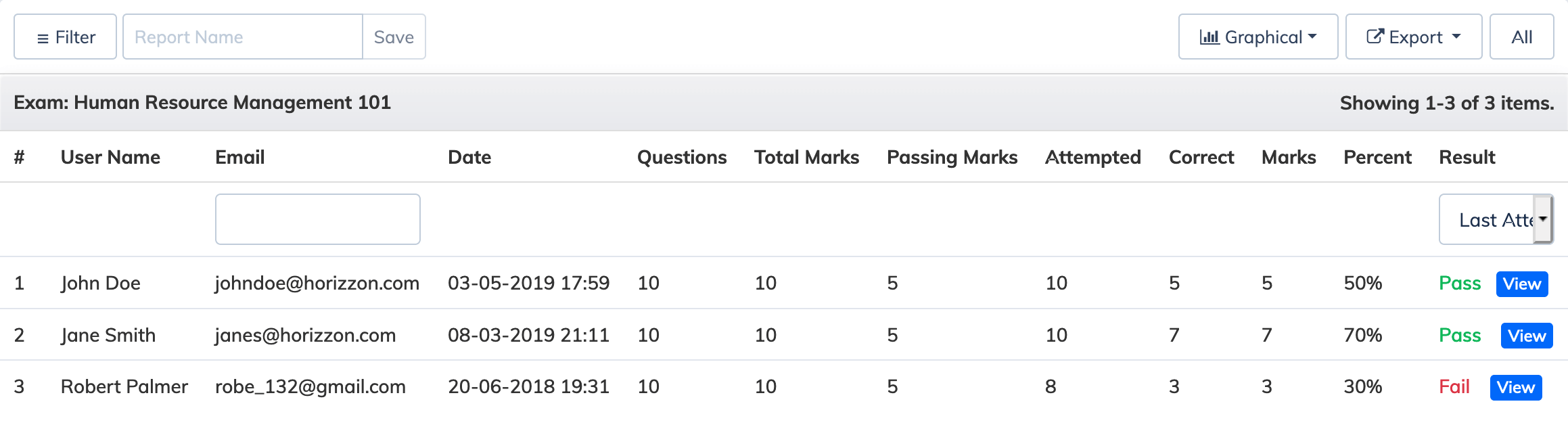Course Wise Exam Report
-
Click "Report" on the navigation bar and select “Course".
-
An advance filter form will be visible, select Course, Report Type as Exam, Period (30 days, 90 days, All time or customize your date range), Enrollment Type and Graph Type and click “Submit".
-
It will displays list of trainees who have taken exam for that course,It will show analytics of total questions,attempted questions,correct answers related to that exam as well as its graphical representation.
- Click on View button to see answer sheet.
- The Graphical button on top will show graphical representation of the data. Graph can be a pie chart or bar chart.
- Export button will export data in csv or excel file.
- Filter button will display a form from where you can view another type of report with respect to the same course or another course.
- You can also save this report, to do this just type the report name the the textbox above and click Save. You can view your saved report under Reports => Saved Reports.
- All Exam button on top will display list of all exams related to all courses.
×