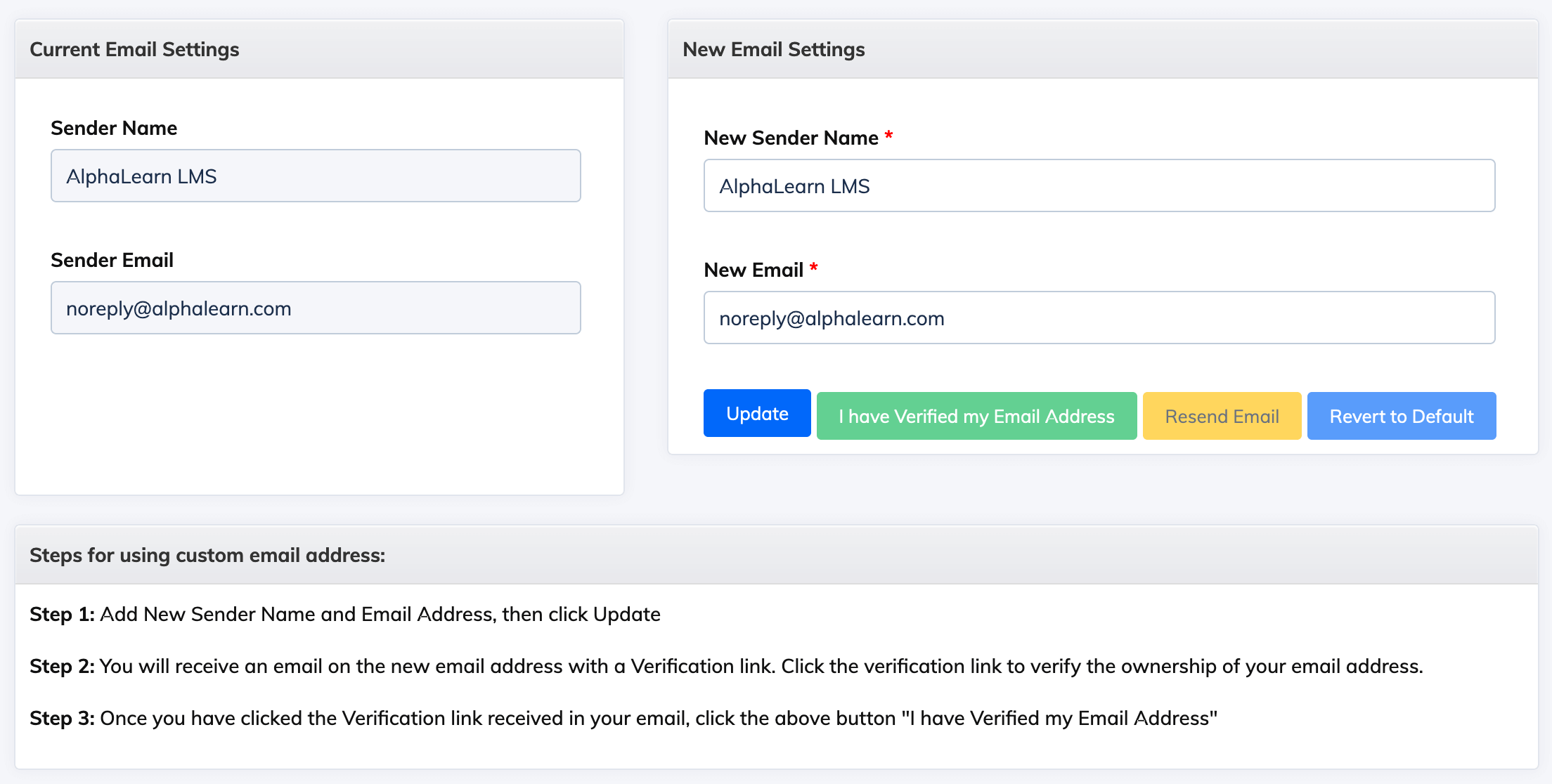Customize Email Address
To Customize the Email Address, login as an Administrator and click on Customize under "Settings" in the navigation bar then click “Email Address”. Here you can see current sender name and sender email. You can change the sender email and name. Once done, click "Submit" to Save the changes. After making changes you can verify your email address or revert back to default email address.Steps for using custom email address:
- Add New Sender Name and Email Address, then click Update.
- You will receive an email on the new email address with a Verification link. Click the verification link to verify the ownership of your email address.
- Once you have clicked the Verification link received in your email, click the above button "I have Verified my Email Address".
- After your email is verified, DKIM settings will be generated and displayed below. To enable DKIM signing for your domain, the records below must be entered in your DNS settings.
Note: Note that verification of these settings may take up to 72 hours and will be done automatically. This step is optional and it will help improve deliverability of email.